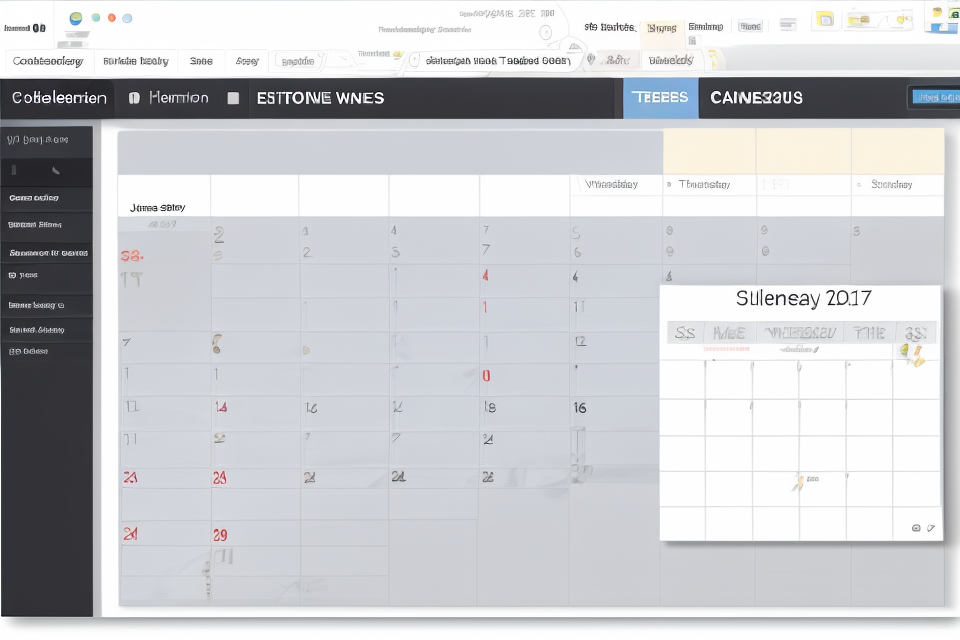Are you tired of using the same old calendar every year? Do you want to create a personalized calendar that reflects your unique style and interests? Look no further! Creating a custom calendar is easier than you think, and it can be a fun and rewarding project. In this guide, we’ll walk you through the steps to create a custom calendar that you’ll love. From selecting the right software to designing your calendar pages, we’ll cover everything you need to know to create a custom calendar that perfectly suits your needs. So, let’s get started and bring your creative vision to life!
Understanding the Purpose of a Custom Calendar
Importance of Personalization
Creating a custom calendar that is tailored to your specific needs and preferences can have a significant impact on your productivity and overall well-being. Personalization allows you to design a calendar that aligns with your goals, priorities, and lifestyle, making it easier to stay organized and focused.
One of the main benefits of personalizing your calendar is that it helps you to prioritize your tasks and commitments. By creating a calendar that reflects your unique schedule and responsibilities, you can ensure that you are devoting the appropriate amount of time and energy to each task. This can help you to avoid overcommitting yourself and to make the most of your time.
Another important aspect of personalization is that it allows you to incorporate your personal interests and hobbies into your daily routine. By adding reminders or events related to your favorite activities, you can ensure that you are making time for the things that bring you joy and relaxation. This can help to reduce stress and increase overall well-being.
Additionally, personalizing your calendar can help you to create a sense of ownership and accountability. When you design a calendar that reflects your goals and priorities, you are more likely to take ownership of your schedule and to be more proactive in managing your time. This can help you to feel more in control of your life and to achieve your goals more effectively.
Overall, the importance of personalization in creating a custom calendar cannot be overstated. By tailoring your calendar to your unique needs and preferences, you can increase productivity, reduce stress, and achieve greater overall well-being.
Goals of Creating a Custom Calendar
When creating a custom calendar, there are several goals that you may want to achieve. Here are some of the most common goals that people have when they create a personalized calendar:
- Reflecting personal interests: A custom calendar can be an excellent way to showcase your personal interests, hobbies, or passions. Whether you love photography, gardening, or sports, you can create a calendar that reflects your unique interests and helps you stay motivated throughout the year.
- Planning and organizing: A custom calendar can also be a useful tool for planning and organizing your life. By creating a calendar that is tailored to your needs, you can more easily keep track of important dates, deadlines, and appointments. You can also use your custom calendar to set goals, prioritize tasks, and stay on top of your schedule.
- Expressing creativity: Finally, creating a custom calendar can be a fun and creative way to express yourself. Whether you enjoy drawing, painting, or collage-making, you can use your custom calendar as a canvas for your artistic expressions. You can also experiment with different styles, colors, and designs to create a calendar that is truly unique and reflective of your personality.
Choosing the Right Tools for Calendar Creation
Adobe Illustrator
Adobe Illustrator is a powerful graphic design software that is widely used by professional designers to create custom calendars. With its versatile vector tools and features, you can easily create complex designs and artwork that are suitable for your personalized calendar. Here are some reasons why Adobe Illustrator is a great choice for creating custom calendars:
Flexibility in Design
Adobe Illustrator offers a wide range of tools that allow you to create complex designs with ease. Whether you want to create a simple calendar layout or a more intricate design, you can use Illustrator’s vector tools to create it. With the ability to scale your designs without losing quality, you can create designs that are suitable for different sizes of calendars.
Customizable Fonts and Typography
One of the key features of Adobe Illustrator is its ability to customize fonts and typography. You can choose from a wide range of fonts and modify them to suit your design needs. You can also add your own custom fonts and create unique typography styles that match your calendar’s theme.
Image Editing Capabilities
Adobe Illustrator is not just a vector design tool, it also has image editing capabilities. You can use Illustrator’s image editing tools to add and manipulate images in your calendar design. This is especially useful if you want to include photographs or other images in your calendar.
Integration with Other Adobe Tools
Adobe Illustrator integrates seamlessly with other Adobe Creative Cloud tools such as Photoshop and InDesign. This means that you can easily move your designs between these tools and take advantage of their unique features. For example, you can use Photoshop to edit your images and then import them into Illustrator to add them to your calendar design.
Overall, Adobe Illustrator is a great choice for creating custom calendars. Its versatile vector tools, customizable fonts and typography, image editing capabilities, and integration with other Adobe tools make it a powerful design tool for creating personalized calendars.
Canva
Canva is a popular graphic design platform that offers a wide range of templates and tools for creating custom calendars. With its user-friendly interface and easy-to-use features, Canva is an excellent choice for those who want to create personalized calendars without any design experience.
One of the key benefits of using Canva is its extensive library of customizable templates. Whether you want a classic monthly calendar or a more unique design, Canva has a template that will suit your needs. Additionally, Canva offers a range of design elements, such as fonts, icons, and images, that you can use to customize your calendar even further.
To get started with Canva, simply sign up for an account and select the “Create a design” option. From there, you can search for “calendar” templates and choose the one that best suits your needs. Once you’ve selected a template, you can customize it by adding your own text, images, and other design elements.
Canva also offers a range of tools for fine-tuning your design, such as text boxes, image cropping, and color adjustments. You can experiment with different layouts and designs until you find one that perfectly suits your needs.
Overall, Canva is a powerful and flexible tool for creating custom calendars. Whether you’re a seasoned designer or a beginner, Canva’s user-friendly interface and extensive library of templates make it easy to create a personalized calendar that reflects your style and needs.
Microsoft PowerPoint
Microsoft PowerPoint is a powerful presentation software that can also be used to create custom calendars. Here are some of the key features of PowerPoint that make it a great tool for calendar creation:
Templates and Themes
PowerPoint offers a wide range of templates and themes that can be used to create custom calendars. These templates can be easily customized to fit your specific needs, and they include pre-built designs that can save you time and effort.
Custom Shapes and Icons
PowerPoint includes a wide range of custom shapes and icons that can be used to create unique designs for your calendar. These shapes and icons can be resized, colored, and arranged to fit your specific design needs.
Text Boxes and Formatting
PowerPoint’s text boxes and formatting tools allow you to add text to your calendar in a variety of styles and sizes. You can use different fonts, colors, and sizes to highlight important dates and events, and you can easily move and resize text boxes to fit your design.
Image and Picture Insertion
PowerPoint also allows you to insert images and pictures into your calendar, making it easy to add personal photos or graphics to your design. You can resize, move, and arrange images to fit your design, and you can even add captions or text to them.
Overall, Microsoft PowerPoint is a versatile tool that can be used to create custom calendars that are both visually appealing and functional. With its wide range of templates, shapes, icons, and formatting options, PowerPoint is a great choice for anyone looking to create a personalized calendar.
Designing Your Custom Calendar
Setting Up Your Workspace
Creating a custom calendar requires a dedicated workspace to ensure you have all the necessary tools and materials at hand. The following steps will guide you through setting up your workspace:
- Gather Necessary Materials:
Before you begin, gather all the materials you will need for your custom calendar project. This may include paper, pens, markers, scissors, a ruler, and any other tools or materials specific to your design. - Choose a Comfortable Workspace:
Select a comfortable and well-lit area where you can work without distractions. Ideally, your workspace should have enough room to spread out your materials and tools. - Organize Your Workspace:
Once you have selected your workspace, organize your materials and tools. Arrange your pens, markers, and other supplies within easy reach. Clear away any clutter or unnecessary items to keep your workspace clean and organized. - Set Up Your Computer or Device:
If you plan to design your custom calendar digitally, set up your computer or device in a convenient location near your workspace. Ensure that you have all the necessary software and programs installed, such as graphic design software or a calendar app. - Adjust Your Workspace for Comfort:
Adjust your workspace to ensure you are comfortable while working. This may include adjusting the lighting, seating, or ergonomic equipment to prevent discomfort or strain during long periods of work.
By setting up your workspace correctly, you will be well-prepared to begin designing your custom calendar. The next step is to plan your calendar design by choosing a format, deciding on the layout, and selecting colors and fonts that reflect your personal style.
Selecting Colors and Fonts
When it comes to designing your custom calendar, selecting the right colors and fonts is crucial. Here are some tips to help you make the right choices:
Choosing Colors
- Consider the theme or mood you want to convey. For example, if you’re creating a calendar for a spa, you might choose calming colors like blue or green.
- Think about the colors that will complement your brand or personal style. If you’re creating a calendar for your business, you might choose colors that match your logo or website.
- Keep in mind that some colors can be difficult to read on certain backgrounds. For example, red text on a white background can be difficult to read, while black text on a yellow background is much easier to read.
Choosing Fonts
- Consider the readability of the font. It’s important to choose a font that is easy to read, especially for smaller text like the day of the week or holidays.
- Think about the tone you want to convey. For example, if you’re creating a calendar for a fun, playful brand, you might choose a font that is more whimsical or handwritten.
- Keep in mind that some fonts can be difficult to read on certain backgrounds. For example, a font with thin, light lines might be difficult to read on a busy patterned background.
Overall, selecting the right colors and fonts is an important step in creating a custom calendar that is both visually appealing and easy to read.
Adding Graphics and Images
Creating a custom calendar is a fun and creative way to organize your schedule and make it more personal. When designing your custom calendar, adding graphics and images can help make it more visually appealing and help you stay motivated throughout the year. Here are some tips for adding graphics and images to your custom calendar:
Choose Graphics and Images that Reflect Your Interests
The graphics and images you choose for your custom calendar should reflect your interests and personal style. Consider adding images of your favorite places, hobbies, or activities. You can also include quotes or affirmations that inspire you to stay motivated and focused throughout the year.
Use High-Quality Images
When adding graphics and images to your custom calendar, it’s important to use high-quality images that look professional and well-designed. This will help make your calendar more visually appealing and help you stay engaged with it throughout the year. You can find high-quality images online, or you can create your own using graphic design software.
Consider Color and Contrast
When adding graphics and images to your custom calendar, it’s important to consider color and contrast. Choose images that have a high contrast with the background, so they stand out and are easy to see. You can also add text and graphics in different colors to help distinguish between different events and appointments.
Size and Resolution
When adding graphics and images to your custom calendar, it’s important to make sure they are the right size and resolution. Make sure the images are large enough to be seen clearly, but not so large that they take up too much space on the calendar. It’s also important to make sure the images are in the right resolution for printing or displaying on a screen.
Tips for Adding Graphics and Images to Your Custom Calendar
Here are some additional tips for adding graphics and images to your custom calendar:
- Use images that are high-quality and look professional.
- Choose images that reflect your interests and personal style.
- Consider color and contrast when adding images and text.
- Make sure images are the right size and resolution for printing or displaying on a screen.
- Have fun and be creative when designing your custom calendar!
Adding Events and Information to Your Custom Calendar
Event Planning
Creating a custom calendar is an exciting project that allows you to personalize your schedule and organize your life in a way that works best for you. When it comes to adding events and information to your custom calendar, there are a few key things to keep in mind. Here are some tips for effective event planning when creating your personalized calendar:
- Determine the purpose of your calendar: Before you start adding events and information to your custom calendar, it’s important to determine the purpose of your calendar. Are you creating a calendar to track your work schedule, personal appointments, or both? Defining the purpose of your calendar will help you decide what events and information to include.
- Choose a calendar format: There are many different calendar formats to choose from, including printable calendars, digital calendars, and wall calendars. Consider which format will work best for your needs and lifestyle. For example, if you’re a busy professional, a digital calendar may be the most convenient option, while a printable calendar may be more suitable for a stay-at-home parent.
- Decide on a timeframe: Will your custom calendar cover a week, a month, or a year? Determine the timeframe for your calendar based on your needs and the events you want to track.
- Prioritize events: When adding events and information to your custom calendar, prioritize them based on their importance. This will help you make sure you don’t double-book yourself or miss any important appointments.
- Include reminders: Consider adding reminders to your custom calendar to help you stay on top of important tasks and deadlines. This can be especially helpful if you have a busy schedule or tend to forget about important events.
- Make it visually appealing: Finally, don’t forget to make your custom calendar visually appealing. Choose a design or theme that reflects your personal style and interests, and use color coding or other visual elements to help you quickly identify important events and information.
Contact Information
When creating a custom calendar, it’s important to include contact information for the individuals or organizations involved in the events or activities you’re planning to include. This information can be added to your calendar in a few different ways.
One way is to add the contact information as part of the event description. For example, if you’re planning a meeting with a client, you can include their contact information in the event description on your calendar. This could include their name, email address, phone number, and any other relevant information.
Another way to add contact information to your calendar is to create a separate contact list or directory. This could include the contact information for all the individuals or organizations involved in the events or activities you’re planning, as well as any other relevant contacts such as vendors or suppliers.
Adding contact information to your custom calendar can help you stay organized and ensure that you have all the necessary information for each event or activity. It can also make it easier to reach out to individuals or organizations if you need to make changes or adjustments to your plans.
Reminders and Notes
To create a truly personalized calendar, it’s important to include reminders and notes about important events and information. Here’s how you can do it:
Adding Reminders
Reminders are a great way to make sure you don’t forget about important events or tasks. Here’s how you can add reminders to your custom calendar:
- Determine the date and time of the event or task you want to be reminded about.
- Open your custom calendar and navigate to the date where the event or task is taking place.
- Click on the cell where you want to add the reminder.
- Enter the details of the event or task, including any notes or additional information that might be helpful.
- Set a reminder notification for the date and time of the event or task.
By adding reminders to your custom calendar, you can make sure you never miss an important event or task again.
Adding Notes
Notes are a great way to keep track of important information that you might need throughout the year. Here’s how you can add notes to your custom calendar:
- Determine the date and time of the event or information you want to note.
- Open your custom calendar and navigate to the date where the event or information is taking place.
- Click on the cell where you want to add the note.
- Enter the details of the event or information, including any notes or additional information that might be helpful.
- Save the note for future reference.
By adding notes to your custom calendar, you can keep track of important information and refer back to it whenever you need to.
Printing and Sharing Your Custom Calendar
Printing Options
Printing your custom calendar is a great way to keep track of your schedule and events in a physical format. There are several printing options available, including:
- Home printing: You can print your custom calendar at home using your computer’s printer. This is a convenient and cost-effective option, especially if you only need one or two copies of your calendar.
- Online printing services: If you need multiple copies of your custom calendar, you can use an online printing service. These services offer high-quality printing and a range of paper types and sizes to choose from.
- Professional printing services: If you want a high-quality, professional-looking calendar, you can use a professional printing service. These services offer premium paper and printing options, as well as binding and lamination services to enhance the appearance and durability of your calendar.
When printing your custom calendar, it’s important to consider the paper type and size you’ll use. Thicker, higher-quality paper will produce a more durable calendar, while larger sizes will give you more space to work with. You can also choose to print your calendar in color or black and white, depending on your preferences and needs.
Once you’ve printed your custom calendar, you can share it with others by sending it as a gift, displaying it in your workspace or home, or using it as a reference for shared events and schedules. With a personalized calendar, you can stay organized and on track throughout the year.
Sharing Your Calendar Online
Once you have designed your custom calendar, you may want to share it with others. One convenient way to do this is by sharing your calendar online. Here are some steps to help you do this:
- Choose a Platform
There are several online platforms where you can share your custom calendar. Some popular options include Google Calendar, Microsoft Outlook, and iCal. Choose the platform that you are most comfortable with or that your recipients are most likely to use.
- Upload Your Calendar
Once you have chosen a platform, you can upload your custom calendar. Google Calendar and iCal both allow you to upload your calendar in .ics format. Microsoft Outlook allows you to import your calendar from a file or by entering the calendar information manually.
- Share Your Calendar
After uploading your calendar, you can share it with others. Google Calendar and iCal both allow you to share your calendar with specific people or groups. You can also create a link to your calendar that anyone with the link can access. Microsoft Outlook allows you to share your calendar with other Outlook users or by sending them an invitation.
- Set Permissions
Depending on the platform you choose, you may be able to set permissions for your shared calendar. This allows you to control who can view, edit, or manage your calendar. Be sure to set appropriate permissions to protect your personal information and ensure that your calendar is only accessible to those who need it.
- Notify Recipients
Finally, be sure to notify your recipients that they have access to your custom calendar. You can do this by sending them an email or message with a link to your calendar or by providing them with the necessary login information. This will ensure that they can access your calendar and use it as needed.
By following these steps, you can easily share your custom calendar online and make it accessible to others.
Collaborating with Others
Collaborating with others is a great way to create a custom calendar that involves multiple people. This is particularly useful for creating calendars for families, teams, or groups of friends. Here are some steps to follow when collaborating with others:
- Choose a platform: There are many online platforms that allow you to collaborate on a custom calendar. Some popular options include Google Calendar, Microsoft Outlook, and Trello. Choose a platform that is easy to use and that all collaborators are familiar with.
- Add collaborators: Once you have chosen a platform, add the collaborators you want to work with. Make sure everyone has access to the calendar and can edit it.
- Set up permissions: Depending on the platform you choose, you may need to set up permissions for collaborators. This will determine what level of access they have to the calendar. For example, you may want to grant some collaborators full access while others only have read-only access.
- Communicate with collaborators: It’s important to communicate with your collaborators throughout the process. Let them know what you are working on and what your goals are for the custom calendar. This will help ensure everyone is on the same page and that the final product meets everyone’s needs.
- Review and edit: Once the custom calendar is complete, review it with your collaborators. Make sure everyone is happy with the final product and that there are no errors or omissions. If necessary, edit the calendar based on feedback from collaborators.
By following these steps, you can easily collaborate with others to create a custom calendar that meets everyone’s needs.
Tips and Tricks for Creating a Custom Calendar
Best Practices for Design
Creating a custom calendar that is visually appealing and functional requires careful consideration of design elements. Here are some best practices to keep in mind when designing your personalized calendar:
- Choose a color scheme that complements your personal style and reflects your preferences. This can be a color scheme that matches your branding or one that is inspired by your favorite hobbies or interests.
- Use clear and legible fonts for your calendar headings and text. It’s important to choose fonts that are easy to read and can be read from a distance.
- Keep your calendar layout simple and uncluttered. Too many graphics or design elements can make your calendar overwhelming and difficult to read.
- Include important information and dates, such as holidays and anniversaries, in your calendar. This will help you stay organized and make sure you don’t miss any important events.
- Use high-quality images or graphics to add visual interest to your calendar. These can be photos of your favorite places or things, or graphics that reflect your personal style.
- Make sure your calendar is printable in the size you need. You can choose to print it out in a smaller size, such as a wallet-sized calendar, or in a larger size, such as a desk calendar.
- Finally, make sure your calendar is customizable and easy to use. You should be able to add, remove, or change events easily, and the layout should be intuitive and easy to navigate.
By following these best practices, you can create a custom calendar that is both visually appealing and functional, and that meets your personal needs and preferences.
Time Management Strategies
Creating a custom calendar requires effective time management strategies to ensure that the process is completed efficiently and effectively. Here are some tips and tricks to help you manage your time while creating a custom calendar:
Prioritize Tasks
The first step in effective time management is to prioritize tasks. Identify the most important tasks that need to be completed first and work on them before moving on to less important tasks. This will help you stay focused and avoid getting bogged down by less important tasks.
Use a Timer
Time management is all about being efficient with your time. One effective strategy is to use a timer to break down your work into manageable chunks. For example, you can set a timer for 25 minutes and work on your custom calendar for that time. Then, take a short break before starting the next session. This will help you stay focused and avoid burnout.
Eliminate Distractions
Distractions can be a major obstacle to effective time management. To minimize distractions, find a quiet and comfortable workspace, turn off your phone and other devices, and avoid checking emails or social media during work hours. This will help you stay focused and avoid getting sidetracked.
Delegate Tasks
If you have a team working on the custom calendar project, delegate tasks to individuals based on their strengths and expertise. This will help you save time and ensure that tasks are completed efficiently.
Stay Organized
Staying organized is essential for effective time management. Use tools such as a planner, a to-do list, and a project management software to keep track of tasks, deadlines, and progress. This will help you stay on top of your work and avoid feeling overwhelmed.
By implementing these time management strategies, you can create a custom calendar that meets your needs and reflects your personal style.
Making Changes and Updates
When it comes to creating a custom calendar, one of the most important things to consider is how to make changes and updates. Whether you need to adjust the layout, add new events, or remove old ones, there are several steps you can take to ensure that your calendar stays up-to-date and accurate.
One of the easiest ways to make changes to your custom calendar is by using a program or app that allows you to edit the calendar directly. This can include software like Microsoft Excel or Google Sheets, which offer a range of tools for customizing your calendar’s appearance and functionality. With these programs, you can easily add or remove rows and columns, change the font and color scheme, and add custom formatting to make your calendar look exactly the way you want it to.
Another option for making changes to your custom calendar is by using a physical calendar, such as a wall calendar or a desk calendar. With these types of calendars, you can simply cross off days or months as they pass, and add new events or appointments as needed. This can be a great way to keep track of important dates and deadlines, and can also help you stay organized throughout the year.
No matter which method you choose, it’s important to remember that making changes and updates to your custom calendar should be a regular part of your routine. Whether you’re using a digital or physical calendar, taking the time to review and update your calendar on a regular basis can help you stay on top of your schedule and ensure that you never miss an important event or appointment.
Recap of Key Points
Creating a custom calendar can be a fun and rewarding project. To ensure success, it’s important to keep a few key points in mind:
- Start by deciding on the size and shape of your calendar. This will help you determine the amount of paper you’ll need and the layout of your calendar pages.
- Choose a design style that fits your personal preferences and the theme of your calendar. This could be a specific color scheme, a particular font, or a particular graphic style.
- Consider adding special dates or events to your calendar, such as holidays or birthdays. This will help you personalize your calendar and make it more meaningful to you.
- Use high-quality paper and printing techniques to ensure that your calendar looks professional and lasts for years to come.
- Finally, be creative and have fun with the process! Creating a custom calendar is a great way to express your creativity and personal style.
The Joy of Creating a Personalized Calendar
Personalizing your calendar can be a fun and rewarding experience. Not only does it allow you to express your creativity, but it also gives you the opportunity to create a unique and meaningful tool that you can use to stay organized throughout the year. Here are some of the joys of creating a personalized calendar:
Customizing Your Calendar to Suit Your Needs
One of the best things about creating your own calendar is that you can customize it to suit your specific needs. Whether you want to include important dates, anniversaries, or special events, you can design your calendar to reflect your unique lifestyle and priorities. This means that you can create a tool that is truly tailored to your needs, making it more useful and enjoyable to use.
Expressing Your Creativity
Another joy of creating a personalized calendar is that it allows you to express your creativity. Whether you are a seasoned artist or a beginner, you can use your calendar as a canvas to showcase your artistic skills. You can experiment with different styles, colors, and themes, and use your calendar as a way to express your personality and creativity.
Making Your Calendar Stand Out
Finally, creating a personalized calendar allows you to make your calendar stand out from the rest. With so many generic calendars available, having a unique and personalized calendar can help you to differentiate yourself and showcase your individuality. Whether you choose to include personal photos, artwork, or other design elements, your calendar will be a reflection of your personal style and creativity.
In summary, creating a personalized calendar can be a fun and rewarding experience. Not only does it allow you to express your creativity and customize your calendar to suit your needs, but it also gives you the opportunity to create a unique and meaningful tool that you can use to stay organized throughout the year.
FAQs
1. What is a custom calendar?
A custom calendar is a calendar that is designed and created according to an individual’s personal preferences and needs. It can include unique designs, specific holidays, important dates, and customized events.
2. How do I create a custom calendar?
Creating a custom calendar involves several steps. First, decide on the format of your calendar, such as a printable calendar or a digital calendar. Then, choose a design or create your own, add important dates and events, and format it according to your preferences.
3. What are some popular calendar formats?
Popular calendar formats include printable calendars, digital calendars, wall calendars, desk calendars, and mobile calendars. Each format has its own advantages and can be customized according to individual preferences.
4. How do I design my custom calendar?
To design your custom calendar, you can use graphic design software such as Adobe Illustrator or Canva. You can also use pre-made templates and customize them according to your preferences. Consider the colors, fonts, and layout that best suit your needs.
5. How do I add important dates and events to my custom calendar?
To add important dates and events to your custom calendar, write them down or use a digital calendar application. You can also include recurring events, such as birthdays or anniversaries, and set reminders for important dates.
6. How can I make my custom calendar unique?
To make your custom calendar unique, you can include personal photos, customized colors and fonts, and add special events or holidays that are important to you. You can also create a theme for your calendar, such as a travel-themed calendar or a calendar focused on a specific hobby.
7. How can I print my custom calendar?
To print your custom calendar, use a printer or visit a print shop. You can also use online printing services that offer custom calendar printing. Make sure to choose the appropriate paper size and quality for your calendar.
8. Can I create a custom digital calendar?
Yes, you can create a custom digital calendar using calendar applications such as Google Calendar or Apple Calendar. You can customize the design, add events and reminders, and access it from your phone or computer.
9. How can I share my custom calendar with others?
To share your custom calendar with others, you can send it as a digital file or print it and give it as a gift. You can also share it online through social media or calendar-sharing websites.
10. Can I update my custom calendar throughout the year?
Yes, you can update your custom calendar throughout the year by adding or removing events and adjusting the design as needed. This allows you to keep your calendar up-to-date and personalized to your changing needs.