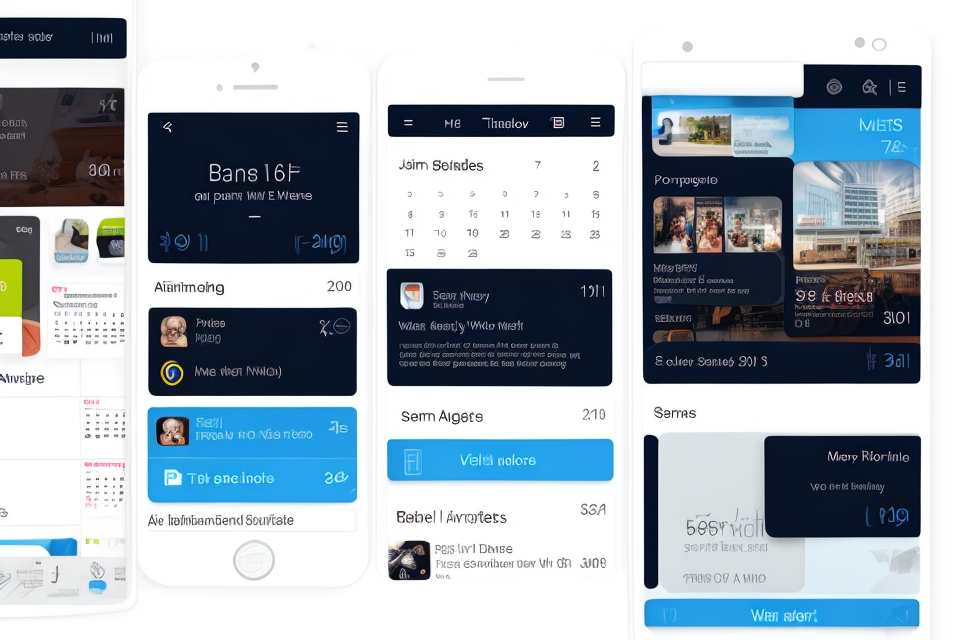Are you tired of juggling your schedule using multiple apps and sticky notes? It’s time to find the perfect free calendar app that fits your needs and helps you stay organized. With so many options available, it can be overwhelming to decide which one to use. But don’t worry, we’ve got you covered. In this article, we’ll explore the best free calendar apps that you can use to customize your schedule and keep track of your daily tasks. From sleek and minimalist designs to features that help you prioritize your time, these apps have everything you need to stay on top of your game. So, let’s dive in and find the perfect calendar app for you.
Comparing the Top Free Calendar Apps
Google Calendar
Key features
Google Calendar is a popular free calendar app that offers a range of key features to help users stay organized and on top of their schedules. Some of the most notable features include:
- Event creation and management: Google Calendar allows users to create, edit, and manage events with ease. This includes setting reminders, inviting guests, and sharing events with others.
- Integration with other Google services: Google Calendar seamlessly integrates with other Google services, such as Gmail and Google Drive, making it easy to access and share calendar events alongside emails and documents.
- Mobile app availability: Google Calendar is available on both Android and iOS devices, allowing users to access their calendars on-the-go and stay connected with their schedules.
Integration with other Google services
One of the key advantages of using Google Calendar is its seamless integration with other Google services. This allows users to easily access and share calendar events alongside emails and documents. For example, users can quickly add an event to their calendar by clicking on a date in an email or by creating a new event directly from a Google Drive document. This integration makes it easy to stay organized and keep all of your events and appointments in one place.
Mobile app availability
Google Calendar is available on both Android and iOS devices, making it easy to stay connected with your schedule on-the-go. The mobile app allows users to view their calendar, create and edit events, and receive reminders, all from their smartphone or tablet. This is particularly useful for busy individuals who need to manage their schedules while on-the-go or who may not have access to a computer throughout the day.
Overall, Google Calendar is a highly functional and versatile calendar app that offers a range of key features to help users stay organized and on top of their schedules. Its seamless integration with other Google services and mobile app availability make it a popular choice for individuals who need to manage their schedules on-the-go.
Microsoft Outlook Calendar
Microsoft Outlook Calendar is a powerful and feature-rich calendar app that is included in the Microsoft Office suite. It is a popular choice for both personal and
Apple Calendar
Apple Calendar is a popular choice for many users due to its seamless integration with Apple devices, including iPhones, iPads, and Macs. This feature allows for easy synchronization of events and reminders across all devices, ensuring that users never miss an appointment or deadline.
One of the key features of Apple Calendar is its user-friendly interface, which makes it easy to create and manage events. Users can quickly add new events with a simple tap or click, and they can also customize event details such as the event title, location, and time. Additionally, Apple Calendar allows users to set reminders and notifications for upcoming events, ensuring that they stay on track and never miss an important date.
Another benefit of Apple Calendar is its easy event sharing and collaboration features. Users can easily share their calendars with others, making it easy to coordinate schedules and plan events together. Additionally, Apple Calendar allows users to invite guests to events and manage RSVPs, making it easy to keep track of who is attending and who is not.
Overall, Apple Calendar is a great choice for users who are already invested in the Apple ecosystem and want a seamless, user-friendly calendar app that integrates well with their other devices. Its key features, including seamless integration, user-friendly interface, and easy event sharing and collaboration, make it a top contender among free calendar apps.
Simple Calendar
- Key features:
- Syncs across multiple devices
- Supports multiple calendars
- Reminders and notifications
- Integration with other apps and services
- User-friendly interface:
- Easy to navigate and use
- Clear and concise information display
- Customizable layout and view options
- Minimalistic design:
- Clean and simple appearance
- Uncluttered and easy to read
- Reduces distractions and helps to focus on the most important information.
Factors to Consider When Choosing a Free Calendar App
Compatibility
When choosing a free calendar app, compatibility is a crucial factor to consider. It ensures that the app can work seamlessly across multiple platforms and devices, as well as sync with existing software.
Availability across multiple platforms
A calendar app that is available on multiple platforms, such as iOS, Android, and Windows, allows users to access their schedule from any device. This feature is essential for those who use different devices throughout the day, such as a laptop at work and a smartphone on the go.
Syncing with existing devices and software
Another important aspect of compatibility is the ability to sync with existing devices and software. This feature ensures that changes made on one device are automatically updated on all other devices. For example, if a user adds an event on their laptop, it should automatically appear on their smartphone’s calendar app as well.
In addition, the app should be compatible with popular software such as Google Calendar, Outlook, and iCal. This compatibility allows users to easily transfer data between their calendar app and other software they use, such as their email client or project management tool.
Overall, considering compatibility when choosing a free calendar app ensures that users can access and manage their schedule seamlessly across multiple devices and platforms.
Customization
Customization is a crucial factor to consider when choosing a free calendar app. It allows users to tailor their schedules according to their specific needs and preferences. The following are some of the key aspects of customization to look for in a free calendar app:
- Flexibility in setting reminders and notifications: A good calendar app should allow users to set reminders and notifications for events, meetings, and deadlines. This ensures that users are kept informed and up-to-date with their schedules. Users should be able to customize the time and frequency of reminders, as well as the type of notification they receive (e.g., email, SMS, push notification).
- Options for adding custom events and milestones: Users should be able to add custom events and milestones to their calendars, such as birthdays, anniversaries, or personal goals. This helps users keep track of important dates and events that are not automatically synced from other sources, such as social media or email. Some calendar apps may also allow users to add custom categories or tags to events, which can help with organization and filtering.
- Integration with other apps and services: A good calendar app should integrate with other apps and services that users rely on, such as email clients, task managers, or project management tools. This helps users streamline their workflow and avoid duplicating tasks or events across multiple platforms. Look for calendar apps that support popular platforms and services, such as Google Calendar, Microsoft Outlook, or Trello.
- Visual customization: Finally, users should be able to customize the visual appearance of their calendars, such as choosing different colors, themes, or fonts. This helps users create a personalized and visually appealing schedule that reflects their style and preferences. Some calendar apps may also allow users to import or create their own custom calendars, which can be useful for sharing or collaborating with others.
Collaboration
When it comes to choosing a free calendar app, collaboration is an essential factor to consider. This is especially important if you work in a team or with others who need to be kept up-to-date with your schedule. Here are some key features to look for in a collaborative calendar app:
- Sharing events and calendars with others: The ability to share events and calendars with others is crucial for effective collaboration. Look for an app that allows you to easily share your calendar with colleagues, team members, or family members. Ideally, the app should also allow others to add events to your calendar and view your schedule in real-time.
- Real-time updates and comments: Real-time updates and comments are essential for effective collaboration. Look for an app that allows you to make updates to your calendar in real-time and receive notifications when changes are made. Additionally, the app should allow others to leave comments and feedback on your events, which can help keep everyone on the same page.
Overall, effective collaboration is essential for managing a busy schedule, and the right calendar app can make all the difference. When choosing a free calendar app, be sure to consider the collaboration features and choose an app that meets your needs.
Additional Features
When choosing a free calendar app, it’s important to consider the additional features that can enhance your scheduling experience. Here are some key features to look for:
Task Management and To-Do Lists
One of the most useful additional features is task management and to-do lists. With this feature, you can easily create and manage tasks, set reminders, and prioritize your daily tasks. This can help you stay organized and ensure that you don’t miss any important deadlines.
Integration with Weather and Traffic Information
Another useful feature is integration with weather and traffic information. Some calendar apps offer integration with weather and traffic apps, which can help you plan your day based on real-time information. For example, if you know that there’s a traffic jam on your usual route to work, you can adjust your schedule to avoid the delay.
Event Collaboration
If you frequently attend events with others, such as meetings or group activities, event collaboration is a useful feature to look for. With this feature, you can invite others to events, assign tasks, and share notes and files related to the event. This can help ensure that everyone is on the same page and can contribute to a successful event.
Time Zone Support
If you frequently travel or work with people in different time zones, time zone support is a crucial feature. With this feature, you can easily view and adjust events in different time zones, ensuring that you don’t miss any important events or appointments.
Customization Options
Finally, customization options are important to consider. Different calendar apps offer different customization options, such as font styles, color schemes, and more. Choose an app that allows you to customize the calendar to your liking, making it easier to use and more enjoyable to look at.
How to Set Up and Use Your Chosen Free Calendar App
Creating and organizing events
Google Calendar allows users to create and organize events with ease. To create a new event, simply click on the desired date and time in the calendar, and then fill in the details of the event, such as the event name, location, and description. Users can also add guests, attach files, and set event options, such as making the event public or private.
In addition to creating new events, Google Calendar also enables users to organize existing events by rescheduling, editing, or deleting them. Users can also move events to a different date or time, or change the event’s location or description.
Setting reminders and notifications
Google Calendar offers a variety of reminder and notification options to help users stay on top of their schedule. Users can set reminders for events, appointments, or even birthdays, and receive notifications via email, text message, or the Google Calendar app. Users can also customize the notification settings to receive reminders at specific times before the event, or when they are near the event location.
Customizing event details and appearance
Google Calendar allows users to customize the appearance of their calendar by choosing from a variety of themes, colors, and fonts. Users can also customize the event details by adding custom labels, notes, or priorities to events. This feature is particularly useful for organizing and prioritizing events, making it easier to stay on top of your schedule.
In addition to customizing the appearance and details of events, Google Calendar also offers integration with other Google services, such as Google Drive and Google Keep. This allows users to attach files and notes to events, and to sync their calendar across multiple devices.
Importing and exporting events
One of the key features of Microsoft Outlook Calendar is its ability to import and export events. This allows users to easily transfer their schedules from one device to another or to share their calendar with others. The process of importing and exporting events is simple and straightforward, making it easy for users to keep their schedules organized and up-to-date.
Sharing calendars and event invitations
Another useful feature of Microsoft Outlook Calendar is the ability to share calendars and event invitations. This allows users to easily collaborate with others and ensure that everyone is on the same page when it comes to scheduling. Users can share their calendar with others by simply sending them a link, and they can also send event invitations directly from the app. This makes it easy to coordinate schedules and ensure that everyone is available for important events.
Managing multiple calendars
Microsoft Outlook Calendar also makes it easy to manage multiple calendars. This is particularly useful for users who have busy schedules and need to keep track of multiple events and appointments. With Outlook Calendar, users can easily switch between different calendars and view their schedules in one place. This makes it easy to stay organized and ensure that nothing falls through the cracks.
Overall, Microsoft Outlook Calendar is a powerful tool for managing schedules and staying organized. Its ability to import and export events, share calendars and event invitations, and manage multiple calendars makes it a top choice for anyone looking for a customized schedule.
Adding events and reminders
Apple Calendar, a pre-installed app on Apple devices, is a popular choice for its seamless integration with other Apple apps and its user-friendly interface. To add events and reminders, follow these steps:
- Open the Calendar app on your device.
- Tap the desired date or time in the calendar view.
- Tap the “+” button at the bottom center of the screen.
- Enter the event details, such as title, location, and time.
- Optionally, add a reminder notification and a backup email.
- Tap “Save” to create the event.
Inviting guests and managing event details
To invite guests and manage event details in Apple Calendar, follow these steps:
- Find the event you want to modify.
- Tap the event title to open the event details.
- Tap the “i” icon at the top right corner of the screen.
- Update the event details, including date, time, location, and description.
- To invite guests, tap the “+” button below the event details.
- Enter the guest’s name, email, or phone number.
- Optionally, add a message and notify the guest.
- Tap “Done” to save the changes.
Customizing appearance and notifications
To customize the appearance and notifications in Apple Calendar, follow these steps:
- Open the Settings app on your device.
- Scroll down and tap on “Calendar.”
- Customize the calendar options, such as time zone, font style, and opacity.
- Enable or disable badge app icons and sounds for new events and reminders.
- Adjust the notification settings for event reminders and invitations.
- Save the changes.
By following these steps, you can easily set up and use Apple Calendar to manage your events and reminders, invite guests, and customize the appearance and notifications according to your preferences.
When it comes to organizing your schedule, a simple calendar app is a great place to start. These apps offer basic functionality, but can still help you keep track of important events and deadlines. Here’s a closer look at what you can expect from a simple calendar app:
- Adding and editing events: With a simple calendar app, you can easily add new events and edit existing ones. Most apps allow you to add events by selecting a date and time, and entering a title and description. From there, you can customize the event as needed, such as setting a reminder or inviting guests.
- Setting alarms and notifications: To ensure that you never miss an important event or deadline, many simple calendar apps allow you to set alarms and notifications. This means that you can receive a reminder before an event, or even receive a notification if you’re running late.
- Customizing calendar view and colors: While simple calendar apps may not offer as many customization options as more advanced apps, they still allow you to customize your calendar view and colors to suit your preferences. This can include changing the background color, adding custom categories, or even choosing a different font style.
Frequently Asked Questions
Q: Can I use multiple calendar apps at once?
Using multiple calendar apps at once can be a useful strategy for managing your schedule effectively. Here are some details to consider:
- Advantages of using multiple calendar apps: With multiple calendar apps, you can create different calendars for different aspects of your life, such as work, personal, and family. This can help you stay organized and prioritize your tasks better. Additionally, some calendar apps offer unique features that may not be available in other apps, such as task management, goal setting, or collaboration tools.
- Compatibility issues: When using multiple calendar apps, it’s important to ensure that they are compatible with each other. Some apps may have limitations in importing or syncing with other apps, which can cause confusion or data loss. Therefore, it’s important to choose apps that are compatible with each other or have built-in integration options.
- Privacy concerns: Depending on the type of data you’re storing in your calendar apps, you may have privacy concerns. Some apps may have different levels of encryption or data storage policies, so it’s important to choose apps that meet your privacy requirements.
- Cost and value: While many calendar apps are free, some may offer premium features for a fee. It’s important to consider the cost and value of each app, and choose the ones that offer the best features and value for your needs.
Overall, using multiple calendar apps can be a powerful tool for customizing your schedule and staying organized. However, it’s important to choose apps that are compatible, secure, and offer the features you need.
Q: Can I transfer events and data between calendar apps?
A: Yes, many calendar apps allow for seamless data transfer between platforms.
- Many popular calendar apps, such as Google Calendar, Outlook, and Apple Calendar, offer integration with other platforms and devices, allowing users to transfer events and data between apps with ease.
- For example, Google Calendar can be synced with iCal, while Outlook can be integrated with Apple Calendar and other apps through the use of third-party software.
- This makes it easy for users to switch between apps or use multiple apps simultaneously without having to manually enter all of their events and appointments.
- However, it’s important to note that not all apps offer this feature, so it’s important to research and compare different options before choosing a calendar app.
A: In most cases, you can import and export events between calendar apps to maintain a consistent schedule.
- Importing and exporting events between calendar apps allows users to seamlessly transfer their schedules between platforms, ensuring that they never miss an appointment or event.
- Most modern calendar apps support the import and export of iCalendar files, which can be easily shared between different apps.
- By utilizing this feature, users can easily switch between calendar apps without losing any of their important events or appointments.
- However, it is important to note that not all calendar apps support this feature, so it is important to research and compare different options before making a decision.
Q: Are there any limitations to using free calendar apps?
A: Yes, there are some limitations to using free calendar apps. While they can be a great option for those on a budget or who simply want to try out different scheduling tools, there are some features and functionality that may be limited or unavailable in free versions. Some common limitations include:
- Limited functionality: Free calendar apps may not have all the features of paid versions, such as advanced reminders, recurring events, or integration with other productivity tools.
- Ads: Many free calendar apps display ads in order to generate revenue. While this may not be a big deal for some users, it can be annoying for others.
- Limited storage: Free calendar apps may have limited storage space, which can be a problem for users with a lot of events or appointments.
- Limited customization: Some free calendar apps may not allow for as much customization as paid versions, such as changing the color scheme or adding custom backgrounds.
Overall, while free calendar apps can be a great option for those on a budget or who want to try out different scheduling tools, it’s important to be aware of their limitations and to choose an app that meets your specific needs and requirements.
A: While free calendar apps offer a wide range of features, some premium features may be limited or unavailable in the free version.
While free calendar apps provide users with a plethora of useful features, it is important to note that some premium features may be restricted or absent in the complimentary version. This limitation can impact the overall functionality and user experience. It is essential to be aware of these limitations when selecting a free calendar app to ensure that it meets your specific requirements.
In some cases, free calendar apps may offer a more basic interface or limited customization options compared to their premium counterparts. This can affect the aesthetic appeal and personalization of the calendar, which may be important for individuals who value a visually appealing and tailored experience.
Additionally, free calendar apps may have restrictions on the number of users, events, or integrations with other apps or platforms. These limitations can impact the app’s practicality and efficiency for those who require a more comprehensive solution.
Therefore, it is crucial to carefully evaluate the features and limitations of free calendar apps before making a decision. Consider your specific needs and requirements to ensure that the chosen app provides the best possible experience.
FAQs
1. What is the best free calendar app?
There are several free calendar apps available, each with its own unique features and benefits. Some of the most popular options include Google Calendar, Outlook Calendar, and Apple Calendar.
2. How do I choose the best free calendar app for my needs?
When choosing a free calendar app, consider the features that are most important to you. For example, if you need to collaborate with others, then Google Calendar or Outlook Calendar may be the best option. If you are an Apple user, then Apple Calendar may be the best choice. Additionally, consider the design and user interface, as well as the level of customization available.
3. Are there any downsides to using a free calendar app?
While free calendar apps can be a great option for managing your schedule, there may be some limitations to consider. For example, some free apps may display ads or have limited functionality compared to paid versions. Additionally, you may not have access to all the features and customization options that you would with a paid app.
4. Can I sync my free calendar app with my phone or other devices?
Many free calendar apps can be synced with your phone or other devices, allowing you to access your schedule on the go. Be sure to check the app’s compatibility with your device and operating system before downloading.
5. How do I get started with using a free calendar app?
Getting started with a free calendar app is typically easy and straightforward. Simply download the app from your app store, create an account or sign in with your existing account, and start adding events and appointments to your calendar. Most apps also offer tutorials and support to help you get up and running.