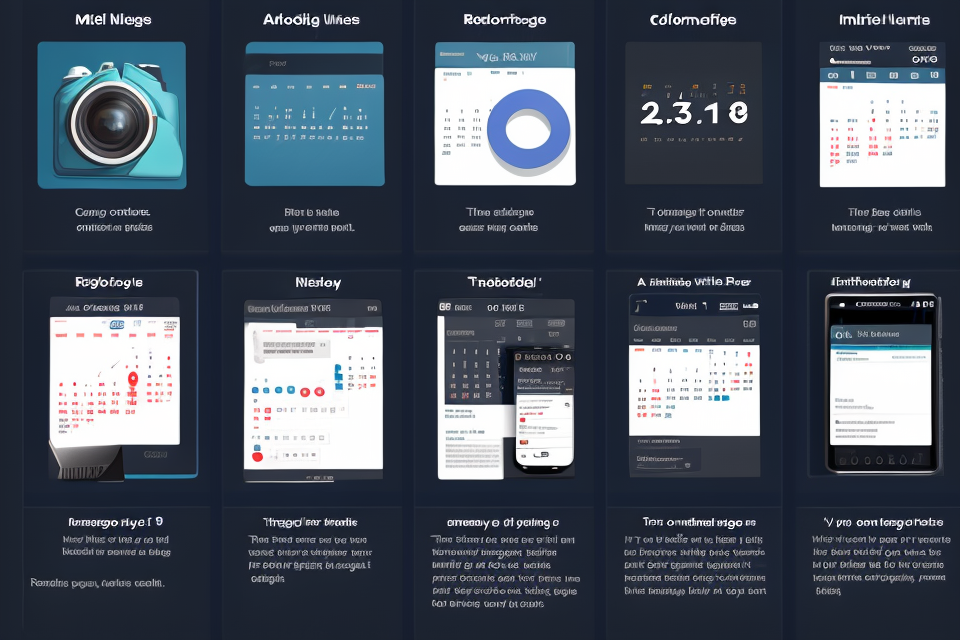Google Calendar has been the go-to calendar app for many of us for years. It’s reliable, easy to use, and integrates seamlessly with other Google services. However, there are many alternatives out there that offer unique features and benefits. In this guide, we’ll explore some of the best alternatives to Google Calendar and help you decide which one is right for you. Whether you’re looking for a more customizable experience, better integration with other apps, or simply a fresh take on scheduling, we’ve got you covered. So, let’s dive in and discover the best calendar apps that can take the place of Google Calendar.
Why Consider Alternatives to Google Calendar?
Data Privacy Concerns
The Rise of Data Privacy Concerns
As technology has advanced, so too have concerns about data privacy. In recent years, numerous high-profile data breaches and privacy scandals have caused many individuals to become more aware of how their personal information is being collected, stored, and used by tech giants like Google. This has led to a growing interest in alternatives to Google Calendar that prioritize user privacy and data security.
Google’s Data Collection Practices
Google, as one of the world’s largest tech companies, collects a vast amount of user data across its various services, including Google Calendar. While some of this data is necessary for the service to function properly, others may feel uncomfortable with the extent of information being collected. For instance, Google Calendar records users’ events, contacts, and even location data. While this information may be used to improve the service, it also raises concerns about how this data is being stored, accessed, and potentially shared with third parties.
The Potential Risks of Using Google Calendar
While Google Calendar is a widely-used and popular service, there are potential risks associated with using it, particularly in terms of data privacy. These risks include:
- Data Breaches: Like any online service, Google Calendar is vulnerable to data breaches, which could potentially expose users’ personal information to unauthorized parties.
- Data Sharing: Google may share user data with third parties for various reasons, such as advertising or analytics. While this may not necessarily pose a direct risk to users, it can be unsettling for those who value their privacy.
- Government Surveillance: As a US-based company, Google may be subject to government surveillance and data requests, which could potentially compromise user privacy.
Alternatives that Prioritize Data Privacy
For those concerned about data privacy, there are several alternatives to Google Calendar that prioritize user privacy and data security. These alternatives include:
- Proton Calendar: An encrypted calendar service that uses end-to-end encryption to protect user data.
- Nextcloud Calendar: An open-source calendar application that allows users to self-host their calendar data, giving them greater control over their information.
- Tresorit Calendar: A secure calendar app that utilizes zero-knowledge encryption, ensuring that user data is only accessible to the user.
By exploring these alternatives, users can better protect their privacy while still enjoying the benefits of a calendar app.
Limitations of Google Calendar
Google Calendar is a widely used calendar application that offers a variety of features and integrations. However, despite its popularity, it has some limitations that may make it unsuitable for certain users. Here are some of the limitations of Google Calendar:
Limited Customization Options
Google Calendar offers limited customization options, which may not be suitable for users who require more advanced customization features. While it is possible to add custom calendars and set up event reminders, there are no advanced customization options available.
Inconsistent Interface Across Devices
Google Calendar’s interface can vary across different devices, which can be confusing for users who need to switch between devices frequently. The interface may also look different on different browsers, which can make it difficult to use the application consistently.
Limited Integration with Other Applications
While Google Calendar offers integration with other Google applications, such as Gmail and Google Drive, it may not integrate as well with non-Google applications. This can be a limitation for users who rely on other applications for their workflow.
Privacy Concerns
Google Calendar is a part of the Google ecosystem, which means that user data may be accessed by Google for advertising purposes. This can be a concern for users who value their privacy and do not want their data to be accessed by third-party companies.
Limited Offline Access
Google Calendar requires an internet connection to access and use the application. This can be a limitation for users who do not always have access to the internet or who travel frequently and may not have access to reliable internet connections.
In conclusion, while Google Calendar is a popular and useful calendar application, it has some limitations that may make it unsuitable for certain users. Users who require advanced customization options, consistent interfaces across devices, seamless integration with other applications, or offline access may want to consider alternative calendar applications.
Diverse User Needs
While Google Calendar is a popular and widely-used tool, it may not always meet the diverse needs of all users. Different individuals and organizations have unique requirements when it comes to managing their schedules and events. Some of these needs may include:
- Customizability: Users may require a calendar application that can be tailored to their specific preferences and workflows. This could include customizing the layout, adding custom events, or integrating with other tools.
- Collaboration: For teams and organizations, it may be important to have a calendar application that facilitates collaboration and team management. This could include features such as shared calendars, task assignment, and team-wide event planning.
- Privacy: Some users may be concerned about the privacy of their schedules and events, and may prefer a calendar application that offers more robust security features.
- Integration: Depending on their existing tech stack, users may require a calendar application that seamlessly integrates with other tools and platforms they use. This could include integration with project management tools, email clients, or other calendar applications.
Due to these diverse user needs, it may be beneficial for some individuals and organizations to explore alternatives to Google Calendar in order to find a tool that better meets their specific requirements.
Top Alternatives to Google Calendar
Microsoft Outlook Calendar
Features and Integration
The Microsoft Outlook Calendar is a popular alternative to Google Calendar, offering a range of features that make it a strong contender for those looking to switch from Google’s platform. Some of the key features of the Microsoft Outlook Calendar include:
- Integration with Microsoft Office: The Outlook Calendar is tightly integrated with the rest of the Microsoft Office suite, making it easy to switch between different applications and stay on top of your work.
- Task Management: The Outlook Calendar includes a robust task management system, allowing you to create and manage to-do lists, set reminders, and prioritize your tasks.
- Contact Management: The calendar also integrates with your contacts, making it easy to schedule meetings and appointments with your contacts directly from their contact information.
- Customizable Views: The Outlook Calendar offers a range of customizable views, including day, week, month, and year views, as well as the ability to create custom views to suit your specific needs.
- Multiple Calendar Support: The Outlook Calendar allows you to add multiple calendars, including work, personal, and holiday calendars, making it easy to keep track of all your commitments in one place.
Pricing and Availability
The Microsoft Outlook Calendar is available as part of the Microsoft Office suite, which offers a range of pricing options depending on your needs. For individuals, the cost of a Microsoft 365 subscription starts at $6.99 per month, while businesses can purchase Office 365 subscriptions that include the Outlook Calendar and other Office applications.
Apple Calendar
Apple Calendar is a robust and intuitive calendar application that offers a plethora of features to help users manage their schedules and appointments. With its clean and minimalistic interface, Apple Calendar makes it easy to view and manage events, appointments, and reminders. The app is integrated with other Apple services such as Siri, iCloud, and iMessage, making it easy to access and share information across devices. Additionally, Apple Calendar supports natural language input, allowing users to create events and appointments using simple phrases and sentences.
Apple Calendar is available for free on all Apple devices, including iPhones, iPads, and Macs. The app is also integrated with other Apple services, such as iCloud, which offers free storage for calendar data. For users who need additional storage or features, Apple offers iCloud Premium plans, which include additional storage, features, and support. Overall, Apple Calendar is a powerful and versatile calendar application that offers a seamless and integrated experience for Apple users.
Todoist Calendar
Todoist Calendar is a popular alternative to Google Calendar, offering a range of features that make it a compelling choice for individuals and teams. One of its standout features is its seamless integration with the Todoist task management platform, allowing users to easily create, organize, and prioritize tasks alongside their calendar events. Additionally, Todoist Calendar offers a visually appealing interface with customizable themes and the ability to add custom events and reminders.
Todoist Calendar is available on both web and mobile platforms, with a free version offering basic functionality and a premium version for $4/month (billed annually) that unlocks additional features such as event scheduling, team collaboration, and advanced analytics. The premium version of Todoist Calendar also includes a subscription to the Todoist task management platform, providing additional value for users who need both a calendar and task management solution.
Zoho Calendar
Zoho Calendar is a popular alternative to Google Calendar, offering a wide range of features that make it a viable option for individuals and businesses alike. One of the key features of Zoho Calendar is its ability to integrate with other Zoho apps, such as Zoho Projects, Zoho CRM, and Zoho Mail, providing a seamless experience for users who are already familiar with the Zoho ecosystem.
Zoho Calendar also offers a range of customization options, including the ability to create custom views, add custom event types, and set up reminders and notifications for specific events. Additionally, Zoho Calendar allows users to schedule meetings and appointments with external contacts, even if they don’t have a Zoho account.
Another notable feature of Zoho Calendar is its ability to handle multiple time zones, making it a great option for businesses with employees in different locations. Users can set their own time zones and easily view events in different time zones, eliminating the need to manually adjust for time differences.
Zoho Calendar offers a free version with basic features, as well as several paid plans that offer additional features and integrations. The free version allows users to create and manage events, invite guests, and set reminders, but does not include some of the more advanced features, such as integration with other Zoho apps or custom event types.
Paid plans for Zoho Calendar start at $6 per user per month, with discounts available for annual subscriptions. Paid plans include features such as integration with other Zoho apps, custom event types, and additional customization options. Additionally, Zoho Calendar offers a range of enterprise-level plans for larger organizations, with features such as advanced reporting and analytics, priority support, and dedicated account management.
Overall, Zoho Calendar is a robust alternative to Google Calendar, offering a range of features and integrations that make it a great option for individuals and businesses looking for a more customizable and flexible calendar solution.
Finding the Right Calendar for You
Assessing Your Needs
When searching for an alternative to Google Calendar, it’s essential to consider your specific needs and requirements. Here are some key factors to consider:
- Platform compatibility: Does the calendar app work with your device and operating system?
- Integration with other tools: Can the app integrate with your email, task management tools, or other essential apps?
- Privacy and security: Does the app meet your privacy and security standards?
- Customization options: Does the app offer customization options to suit your preferences?
- User experience: Does the app have an intuitive interface that makes it easy to use and navigate?
Trial and Demo Accounts
Once you’ve identified potential alternatives, take advantage of trial and demo accounts to test the app’s features and functionality. This will help you determine if the app meets your needs and if it’s the right fit for you.
User Reviews and Ratings
Finally, check user reviews and ratings to get an idea of the app’s performance and user satisfaction. Look for reviews from users with similar needs and preferences to you, and pay attention to both positive and negative feedback. This can help you make an informed decision and avoid potential pitfalls.
Migrating Your Calendar Data
Migrating your calendar data from Google Calendar to a new calendar can be a daunting task, but with the right tools and knowledge, it can be done with ease. Here are some steps to help you migrate your calendar data:
Backup and Export Options
Before migrating your calendar data, it’s important to back up your Google Calendar to ensure that you don’t lose any important information. Google Calendar allows you to export your calendar data in various formats, including CSV, ICS, and HTML. To export your calendar data, follow these steps:
- Open Google Calendar and navigate to the calendar you want to back up.
- Click on the three dots on the top right corner of the calendar and select “Settings and sharing.”
- Scroll down to the “Export” section and select the format you want to export your data in.
- Click on the “Export” button to download your calendar data.
Importing to Your New Calendar
Once you have backed up your calendar data, you can import it into your new calendar. The process of importing your calendar data depends on the calendar you’re migrating to. Here are some common methods for importing calendar data:
- Microsoft Outlook: If you’re migrating to Microsoft Outlook, you can import your Google Calendar data by following these steps:
- Open Outlook and navigate to the calendar you want to import your data into.
- Click on the “File” tab and select “Open” from the drop-down menu.
- Select the exported CSV, ICS, or HTML file you created from Google Calendar.
- Click on “Import” to import your calendar data into Outlook.
- Apple Calendar: If you’re migrating to Apple Calendar, you can import your Google Calendar data by following these steps:
- Open Apple Calendar and navigate to the calendar you want to import your data into.
- Click on the “File” tab and select “Import.”
- Select the exported ICS file you created from Google Calendar.
- Click on “Import” to import your calendar data into Apple Calendar.
- Other calendars: If you’re migrating to a different calendar app, the process for importing your calendar data may vary. Check the app’s documentation or support resources for specific instructions on how to import your data.
In conclusion, migrating your calendar data from Google Calendar to a new calendar doesn’t have to be a daunting task. By following the steps outlined above, you can ensure that you back up your data and import it into your new calendar with ease.
Tips for Transitioning to a New Calendar
Planning and Preparation
Transitioning to a new calendar can be a daunting task, especially if you have been using Google Calendar for a long time. It is important to plan and prepare for the transition to ensure a smooth and seamless experience. Here are some tips to help you prepare for the switch:
- Backup your Google Calendar data: Before you switch to a new calendar, it is important to backup your Google Calendar data. This will ensure that you have a copy of all your events, appointments, and reminders in case something goes wrong during the transition.
- Familiarize yourself with the new calendar: Take some time to familiarize yourself with the new calendar you have chosen. Learn about its features, how to create events, and how to set reminders. This will help you get comfortable with the new interface and minimize the learning curve.
- Set up integrations: If you are switching to a new calendar that integrates with other tools or services, make sure to set up the integrations before you make the switch. This will ensure that you can continue to use your favorite tools seamlessly.
Getting Used to a New Interface
Getting used to a new interface can take some time, but there are a few things you can do to speed up the process:
- Start with the basics: Start by familiarizing yourself with the basics of the new calendar interface. Learn how to create events, set reminders, and view your calendar.
- Customize the interface: Most calendars allow you to customize the interface to suit your needs. Take some time to customize the interface to make it more intuitive and easier to use.
- Practice using the new calendar: Practice using the new calendar for a few days before fully transitioning. This will help you get used to the new interface and ensure that you don’t miss any important events or appointments.
Maintaining Productivity
Switching to a new calendar can affect your productivity, but there are a few things you can do to maintain your productivity:
- Keep your old calendar as a reference: Keep your old Google Calendar as a reference in case you need to refer to old events or appointments.
- Set reminders and notifications: Set reminders and notifications to ensure that you don’t miss any important events or appointments.
- Stay organized: Stay organized by creating folders or labels to categorize your events and appointments. This will help you stay on top of your schedule and minimize confusion.
By following these tips, you can make the transition to a new calendar smoother and less stressful.
The Verdict on Google Calendar Alternatives
When it comes to calendar applications, Google Calendar is a popular choice for many individuals and businesses. However, there are several alternatives to Google Calendar that offer unique features and benefits. In this section, we will review the top alternatives to Google Calendar and provide a verdict on each of them.
Microsoft Outlook Calendar
Microsoft Outlook Calendar is a well-known alternative to Google Calendar, particularly for business users. It offers a range of features such as task management, appointment scheduling, and email integration. Outlook Calendar also provides a more robust interface and more advanced calendar customization options than Google Calendar. However, it may be less user-friendly for those who are not familiar with the Microsoft Office suite.
Apple Calendar
Apple Calendar is another popular alternative to Google Calendar, particularly for Apple device users. It offers seamless integration with other Apple apps and devices, making it a convenient choice for those who use multiple Apple products. Apple Calendar also offers features such as event reminders, location-based suggestions, and iCloud syncing. However, it may not have as many third-party integrations as Google Calendar.
Calendar.google.com
While Google Calendar is a popular choice, it’s worth noting that there is also a web-based version of Google Calendar at calendar.google.com. This version offers a similar interface to the desktop version of Google Calendar and can be accessed from any device with an internet connection. It also offers integration with other Google services such as Gmail and Google Drive. However, it may not have as many advanced customization options as the desktop version of Google Calendar.
Zoho Calendar
Zoho Calendar is a free alternative to Google Calendar that offers a range of features such as event reminders, time zone support, and integration with other Zoho apps. It also offers a range of customization options such as multiple calendar views and the ability to create custom calendars. Zoho Calendar may be a good choice for businesses that already use other Zoho products.
Calendly
Calendly is a popular alternative to Google Calendar, particularly for businesses that need to schedule appointments and meetings with clients. It offers features such as real-time availability syncing, automatic reminders, and customizable booking pages. Calendly also offers integrations with other business tools such as Salesforce and Zoom. However, it may not have as many personalization options as Google Calendar.
In conclusion, each of these alternatives to Google Calendar offers unique features and benefits. When choosing a calendar application, it’s important to consider your specific needs and preferences. Whether you prefer a web-based interface, seamless integration with other apps, or advanced customization options, there is an alternative to Google Calendar that can meet your needs.
Future Developments and Trends
Emerging Technologies
Artificial Intelligence
Artificial Intelligence (AI) is poised to play a significant role in the future of calendar applications. AI-powered calendar apps can learn from user behavior and provide personalized recommendations for scheduling events and managing time. AI can also help identify patterns in user schedules and suggest optimal times for meetings and appointments, based on factors such as traffic, weather, and availability of attendees.
Internet of Things (IoT) Integration
As the Internet of Things (IoT) continues to proliferate, calendar apps are likely to integrate with more smart devices and appliances. This will enable users to control their environment and automate tasks based on their schedule. For example, a user’s calendar app could automatically adjust the temperature of their home or turn on the coffee maker before they arrive in the morning.
User Experience
Simplified Navigation
Calendar apps are expected to become even more intuitive and user-friendly in the future. App developers will focus on simplifying navigation and reducing the number of taps and swipes required to complete tasks. This will help users manage their schedules more efficiently and with less effort.
Customization
Customization options will continue to expand, allowing users to personalize their calendar apps to suit their preferences and needs. This may include customizing the appearance of the app, setting up automated reminders and notifications, and creating custom views and filters.
Accessibility
Accessibility features will become increasingly important in calendar apps, as more users with disabilities seek out alternative tools. App developers will need to ensure that their apps are accessible to users with visual, auditory, and motor impairments, among others. This may involve incorporating features such as voice commands, text-to-speech functionality, and keyboard shortcuts.
Data Privacy and Security
Encryption
As concerns over data privacy and security continue to grow, calendar apps will need to incorporate encryption technologies to protect user data. Encryption will help ensure that user data is secure and only accessible to authorized users.
Two-Factor Authentication
Two-factor authentication (2FA) will become increasingly important in calendar apps, as it provides an additional layer of security beyond passwords. 2FA involves requiring users to provide two forms of identification, such as a password and a fingerprint or a code sent to their phone. This helps prevent unauthorized access to user accounts.
Integration with Other Tools and Platforms
Collaboration Tools
Calendar apps will continue to integrate with collaboration tools, such as project management software and team communication platforms. This will enable users to share their calendars with colleagues and collaborate more effectively on projects.
Social Media Integration
Social media integration will become more prevalent in calendar apps, allowing users to schedule posts and track engagement with their content. This will help users manage their online presence more effectively and streamline their social media marketing efforts.
Virtual and Augmented Reality
As virtual and augmented reality technologies become more advanced, calendar apps may begin to incorporate these technologies to enhance the user experience. For example, users may be able to view their schedules in a virtual or augmented reality environment, allowing them to see their appointments and events in a more visual and immersive way.
Final Thoughts and Recommendations
Pros and Cons of Each Alternative
When it comes to choosing an alternative to Google Calendar, it’s important to consider the pros and cons of each option. Here’s a brief overview of the top alternatives we’ve discussed:
- Outlook Calendar: Outlook Calendar offers a robust set of features, including the ability to integrate with other Microsoft Office products. However, it can be resource-intensive and may not be suitable for users with limited computing resources.
- Apple Calendar: Apple Calendar is a sleek and user-friendly option that integrates seamlessly with other Apple products. However, it may not offer as many features as some of the other options on this list.
- Todoist: Todoist is a great option for users who want a comprehensive task management system in addition to a calendar. However, it may not be as intuitive for users who are used to traditional calendars.
- Evernote: Evernote offers a range of features beyond just calendar functionality, including note-taking and task management. However, it can be overwhelming for users who aren’t familiar with its interface.
- Calendar.google.com: This option allows users to access Google Calendar without having to use other Google services. However, it may not offer as many features as the full Google Calendar experience.
My Recommendation
After considering the pros and cons of each alternative, I would recommend Todoist as the best option for most users. Todoist offers a comprehensive set of features, including task management and calendar functionality, and it integrates with a wide range of other tools and services. While it may not be as intuitive as some of the other options on this list, it’s worth the learning curve for its robust feature set.
That being said, the best alternative to Google Calendar will vary depending on the user’s needs and preferences. It’s important to try out a few different options and see which one works best for you.
FAQs
1. Is there a better calendar than Google?
There are several alternatives to Google Calendar that offer different features and benefits. Some popular options include Apple Calendar, Microsoft Outlook, and Trello. Each of these calendars has its own unique features and advantages, so it’s worth exploring different options to find the one that best fits your needs.
2. What are some alternative calendars to Google Calendar?
Some popular alternatives to Google Calendar include Apple Calendar, Microsoft Outlook, and Trello. Apple Calendar is a simple and intuitive calendar app that offers seamless integration with other Apple products. Microsoft Outlook is a powerful email and calendar app that offers advanced scheduling features and a clean, modern interface. Trello is a visual project management tool that includes a calendar view, making it a great option for those who need to keep track of multiple projects and deadlines.
3. What are the benefits of using an alternative calendar?
Using an alternative calendar can offer a number of benefits, including improved organization, better customization options, and more integrations with other productivity tools. Different calendars offer different features, so it’s important to explore your options and find the one that best fits your needs. For example, if you’re a Mac user, you may prefer Apple Calendar for its seamless integration with other Apple products. If you’re a heavy Outlook user, you may prefer to stick with that app for its advanced scheduling features.
4. How do I switch from Google Calendar to an alternative calendar?
Switching from Google Calendar to an alternative calendar is generally a straightforward process. Most calendars offer simple importing options that allow you to transfer your events and appointments from Google Calendar to your new app. You’ll typically need to authorize the import, and the new app will take care of the rest. Keep in mind that each app may have slightly different importing options, so be sure to check the documentation for your new app to ensure a smooth transition.
5. Is it easy to switch back to Google Calendar if I don’t like my alternative calendar?
Yes, it’s generally easy to switch back to Google Calendar if you decide that an alternative calendar isn’t for you. Most calendars offer simple exporting options that allow you to transfer your events and appointments from your new app back to Google Calendar. You’ll typically need to authorize the export, and the old app will take care of the rest. Keep in mind that each app may have slightly different exporting options, so be sure to check the documentation for your old app to ensure a smooth transition.