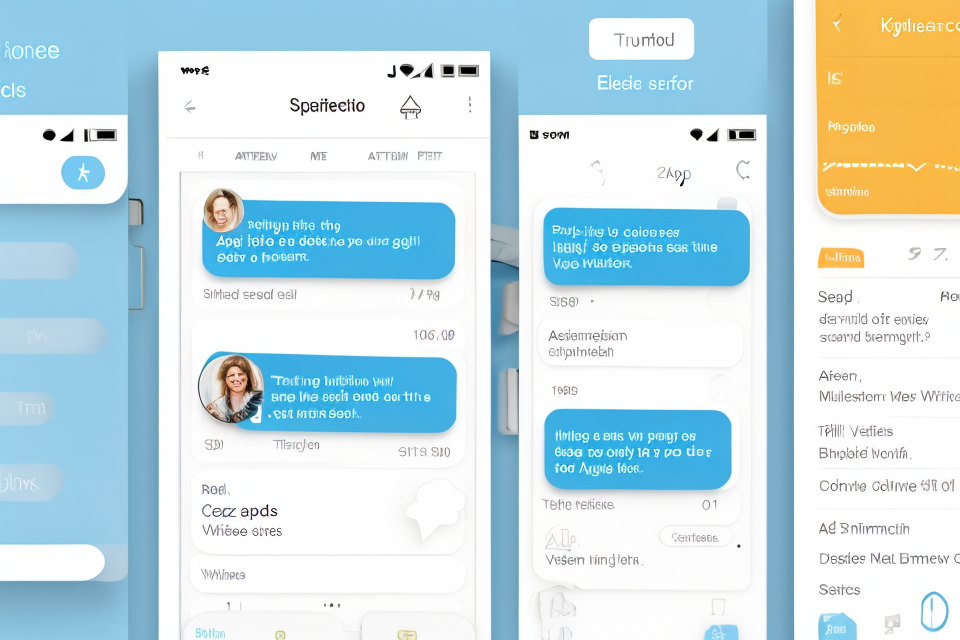Are you tired of juggling multiple calendars and schedules? Look no further than Cozi and Apple Calendar! In this comprehensive guide, we will explore whether Cozi syncs with Apple Calendar, and how to do so if it does. With the ability to seamlessly integrate these two platforms, you can streamline your scheduling and stay on top of all your important events and appointments. Whether you’re a busy professional or simply looking to simplify your daily routine, this guide has got you covered. So, let’s dive in and find out if Cozi and Apple Calendar can work together to make your life easier!
Understanding Cozi and Apple Calendar
What is Cozi?
Cozi is a family-oriented calendar application designed to help families stay organized and keep track of their schedules. It offers a wide range of features that make it easy for families to manage their daily lives, including shared calendars, to-do lists, grocery lists, and more.
Cozi’s interface is user-friendly and intuitive, making it accessible to people of all ages and technological skill levels. One of the most important features of Cozi is its ability to sync with other calendars, such as Apple Calendar, Google Calendar, and Outlook Calendar. This allows families to keep all of their schedules in one place, making it easier to stay on top of important events and deadlines.
In addition to its calendar features, Cozi also offers a variety of other tools to help families stay organized, including:
- Shared to-do lists: Cozi allows families to create and share to-do lists, making it easy to assign tasks and keep track of who is responsible for what.
- Grocery lists: Cozi’s grocery list feature allows families to create and share lists of items they need to buy, making it easy to plan meals and avoid forgetting important items at the store.
- Meal planning: Cozi offers a variety of tools to help families plan and prepare meals, including recipe sharing, meal planning templates, and more.
Overall, Cozi is a powerful tool for families looking to stay organized and manage their schedules more effectively. By syncing with Apple Calendar and other popular calendars, Cozi makes it easy for families to keep all of their schedules in one place and stay on top of important events and deadlines.
What is Apple Calendar?
Apple Calendar is a default calendar application on all Apple devices, including iPhones, iPads, and Macs. It offers a clean and simple interface, allowing users to manage their events, appointments, and to-dos with ease. The app’s design is consistent across all Apple devices, providing a seamless experience for users who switch between devices throughout the day.
Some of the key features of Apple Calendar include:
- Siri Integration: Users can use voice commands to create, update, and manage events and appointments.
- Natural Language Processing: Apple Calendar can understand natural language input, such as “lunch with John next Tuesday” and automatically create an event.
- Location-Based Reminders: Apple Calendar can send reminders when the user arrives or leaves a specific location.
- Day, Week, and Month Views: Users can view their calendar in different ways to suit their preferences.
- Invitation Management: Apple Calendar can manage invitations, allowing users to accept, decline, or update events.
- Integration with Other Apple Devices: Calendar data is synced across all Apple devices, ensuring that users have access to their calendar from any device.
By understanding the features of Apple Calendar, users can appreciate its usefulness as a tool for managing their daily schedules and events.
Setting Up Cozi and Apple Calendar
Creating a Cozi Account
To get started with syncing Cozi with Apple Calendar, the first step is to create a Cozi account. Here are the steps to follow:
- Go to the Cozi website and click on the “Sign Up” button.
- Enter your email address and create a password.
- Enter your name and select your role (e.g., parent, teacher, organizer).
- Choose the type of calendar you want to create (e.g., personal, family, team).
- Select the features you want to use (e.g., meal planning, grocery lists, recipes).
- Click on the “Create My Account” button.
Once you have created your account, you can set up your family members and permissions. To do this, follow these steps:
- Click on the “Family” tab in the main menu.
- Click on the “Add Family Member” button.
- Enter the family member’s name and select their role (e.g., parent, child).
- Choose the features you want to grant them access to (e.g., meal planning, grocery lists, recipes).
- Click on the “Save” button.
By following these steps, you can create a Cozi account and set up your family members and permissions. This will allow you to sync Cozi with Apple Calendar and keep everyone organized and on track.
Setting Up Apple Calendar
Adding Apple Calendar to your device
Apple Calendar is a built-in app on all Apple devices, including iPhones, iPads, and Macs. To access the app, simply open the “Apple” folder on your device, and select “Calendar.” If you do not have the app on your device, you can download it from the App Store.
Syncing with other Apple devices
Once you have added Apple Calendar to your device, you can sync it with other Apple devices you own. This allows you to keep all your calendar events and appointments in one place, and easily access them from any device. To sync your calendar, you will need to ensure that iCloud is turned on for all your devices, and that you are signed in with the same Apple ID. You can also choose to sync specific calendars, such as work or personal calendars, rather than syncing all your calendars at once.
Syncing Cozi with Apple Calendar
Overview of Syncing Process
- Why syncing is important
In today’s fast-paced world, staying organized is crucial to ensure that you don’t miss out on important events, appointments, and tasks. Syncing Cozi with Apple Calendar is an essential step towards achieving this goal. By doing so, you can access all your events, appointments, and tasks from both platforms, making it easier to stay on top of your schedule.
- How syncing works between Cozi and Apple Calendar
The syncing process between Cozi and Apple Calendar is straightforward and can be accomplished in a few simple steps. First, you need to ensure that you have the latest version of Cozi and that your Apple Calendar is up to date. Once you have done this, you can follow these steps:
- Open Cozi on your computer and navigate to the calendar section.
- Click on the gear icon in the top right corner of the screen and select “Settings.”
- In the settings menu, select “Sync.”
- Click on the “Apple Calendar” option and sign in with your Apple ID.
- Choose the calendar you want to sync with Cozi.
- Click on “Sync” to begin the process.
The syncing process will take a few minutes, depending on the size of your calendar. Once it’s complete, you will be able to access your Cozi calendar on your Apple Calendar app and vice versa. Any changes made to your calendar on either platform will be reflected on both, ensuring that you always have access to the most up-to-date information.
Syncing Steps
Connecting Cozi and Apple Calendar
To begin, open the Cozi app and navigate to the Calendar section. Tap on the “Sync” button, which is located in the upper right-hand corner of the screen. You will then be prompted to select your preferred sync option, which should be “Apple Calendar.” Next, you will be asked to enter your Apple ID and password. Once you have done so, you will be given the option to sync your Cozi calendar with your Apple Calendar.
Updating events and reminders
Once you have successfully connected Cozi and Apple Calendar, you can begin updating events and reminders. To do this, open the Cozi app and navigate to the Calendar section. From there, you can view your Cozi calendar and make any necessary updates. These updates will then be synced with your Apple Calendar, ensuring that you always have access to the most up-to-date information.
Handling conflicts and duplicates
It is possible that you may encounter conflicts or duplicates when syncing your Cozi and Apple Calendar. For example, you may have created an event in Cozi that already exists in your Apple Calendar. In these situations, Cozi will prompt you to choose which calendar to update. If you choose to update your Apple Calendar, the event in Cozi will be deleted. If you choose to update your Cozi Calendar, the event in your Apple Calendar will be deleted.
To avoid conflicts and duplicates, it is important to ensure that you are not creating duplicate events. One way to do this is to use the “Accept” option when creating events in Cozi. This will ensure that any events you create in Cozi will automatically be added to your Apple Calendar. Additionally, you can choose to only sync specific calendars, rather than syncing all of your calendars. This can help to prevent conflicts and duplicates from occurring.
Tips for Troubleshooting Syncing Issues
- Common syncing issues and their solutions
- Discrepancies in time zones: Ensure that both Cozi and Apple Calendar are set to the same time zone to avoid events not showing up or showing up in the wrong order.
- Incorrect event information: Check that the event details are the same in both Cozi and Apple Calendar, including event name, date, time, and location.
- Inconsistent login credentials: Verify that the login credentials for Cozi are correct and up-to-date, as this can cause syncing issues.
- What to do when syncing fails
- Retry the sync: Sometimes, a simple retry of the sync process can resolve the issue.
- Check for updates: Ensure that both Cozi and Apple Calendar are up-to-date and have the latest version installed.
- Contact customer support: If all else fails, reach out to the customer support team for both Cozi and Apple Calendar for further assistance.
Using Cozi and Apple Calendar Together
Advantages of Using Both Calendars
There are several advantages to using both Cozi and Apple Calendar together. These include:
Enhanced organization and productivity
By using both calendars, you can keep track of all your appointments, events, and tasks in one place. This helps you stay organized and ensures that you don’t miss any important deadlines or appointments.
With Cozi, you can easily create and manage your to-do lists, set reminders, and plan your day, week, or month. Apple Calendar, on the other hand, provides a more traditional calendar view, where you can see all your events and appointments at a glance.
By syncing the two calendars, you can access all your events and tasks in one place, making it easier to stay on top of your schedule and be more productive.
Sharing events and reminders with family members
One of the biggest advantages of using both Cozi and Apple Calendar is the ability to share events and reminders with family members. This is especially useful for managing family schedules, such as appointments, meetings, and activities.
With Cozi, you can easily share your calendar with family members, and they can add their own events and appointments to the shared calendar. This helps ensure that everyone is on the same page and can avoid scheduling conflicts.
Apple Calendar also makes it easy to share events and reminders with family members, either by inviting them to an event or by sending them a reminder notification. This helps keep everyone informed and on track, even when they’re not all in the same place.
Overall, using both Cozi and Apple Calendar together provides a powerful combination of features that can help you stay organized, be more productive, and better manage your time.
Integrating Cozi and Apple Calendar
Cozi and Apple Calendar are two of the most popular and widely used tools for managing schedules and reminders. Integrating these two tools can greatly enhance your productivity and efficiency in managing your daily tasks. Here are some steps to help you integrate Cozi and Apple Calendar:
Sharing events and reminders between calendars
One of the key benefits of integrating Cozi and Apple Calendar is the ability to share events and reminders between the two calendars. This means that you can create an event or reminder in Cozi and have it automatically appear in your Apple Calendar, and vice versa. To share events and reminders between calendars, follow these steps:
- Open Cozi and navigate to the calendar where you want to create an event or reminder.
- Click on the desired date and time to create a new event or reminder.
- Fill in the details of the event or reminder, including the title, location, and description.
- Click on the “Share” button and select “Apple Calendar” from the list of sharing options.
- Follow the prompts to authorize the integration between Cozi and Apple Calendar.
Once you have shared the event or reminder between calendars, it will automatically appear in both Cozi and Apple Calendar. You can also update the event or reminder in either calendar and have the changes reflected in the other calendar.
Using Cozi’s features within Apple Calendar
Another benefit of integrating Cozi and Apple Calendar is the ability to use Cozi’s features within Apple Calendar. This means that you can take advantage of Cozi’s powerful planning and organization tools directly within Apple Calendar. To use Cozi’s features within Apple Calendar, follow these steps:
- Open Apple Calendar and navigate to the calendar where you want to use Cozi’s features.
- Click on the gear icon in the top right corner of the screen and select “Preferences” from the drop-down menu.
- Scroll down to the “Services” section and click on the “+” button to add a new service.
- Select “Cozi” from the list of services and follow the prompts to authorize the integration.
- Once the integration is complete, you will be able to access Cozi’s features directly within Apple Calendar.
With Cozi’s features integrated into Apple Calendar, you can easily create and manage events, set reminders, and track your progress towards your goals. This integration can help you stay organized and on track, no matter where you are or what device you are using.
Collaborating with Family Members
Cozi and Apple Calendar are powerful tools when used together to manage family schedules and tasks. One of the key benefits of syncing these two apps is the ability to collaborate with family members, making it easier to keep everyone on the same page. Here’s how you can use Cozi and Apple Calendar to collaborate with your family:
Assigning Tasks and Reminders to Family Members
Cozi and Apple Calendar both allow you to assign tasks and reminders to family members. By syncing the two apps, you can ensure that everyone has access to the same information and can stay on top of their responsibilities. Here’s how to assign tasks and reminders in each app:
- Cozi: To assign a task or reminder to a family member in Cozi, simply create the task or reminder as you normally would and then share it with the relevant family member. You can do this by clicking on the “Share” button next to the task or reminder and entering the family member’s email address. Once the task or reminder is shared, it will appear in their Cozi inbox, where they can accept or decline it.
- Apple Calendar: To assign a task or reminder to a family member in Apple Calendar, create the task or reminder as you normally would and then add the family member’s email address to the event. This will send an invitation to the family member, who can then accept or decline the invitation.
Setting up Recurring Events and Appointments
Cozi and Apple Calendar also make it easy to set up recurring events and appointments, which can help keep your family’s schedule organized. Here’s how to set up recurring events and appointments in each app:
- Cozi: To set up a recurring event or appointment in Cozi, simply create the event or appointment as you normally would and then check the “Make this a recurring event” box. You can then specify how often the event or appointment should recur (e.g., daily, weekly, monthly) and when it should start and end. The recurring event or appointment will then be added to your family’s calendar, and everyone will receive reminders before each occurrence.
- Apple Calendar: To set up a recurring event or appointment in Apple Calendar, create the event or appointment as you normally would and then check the “Repeats” box. You can then specify how often the event or appointment should recur (e.g., daily, weekly, monthly) and when it should start and end. The recurring event or appointment will then be added to your family’s calendar, and everyone will receive reminders before each occurrence.
By using Cozi and Apple Calendar together, you can collaborate with your family more effectively and keep everyone on the same page. Whether you’re assigning tasks and reminders or setting up recurring events and appointments, these tools can help you stay organized and manage your family’s schedule more efficiently.
FAQs
1. Does Cozi sync with Apple Calendar?
Cozi does not directly sync with Apple Calendar. However, you can manually add events from Cozi to your Apple Calendar by logging into your Cozi account on a web browser and adding events to your Apple Calendar from there.
2. Is there a way to automatically sync Cozi with Apple Calendar?
There is no official way to automatically sync Cozi with Apple Calendar. However, you can use third-party apps like Zapier or IFTTT to create a connection between Cozi and Apple Calendar, which will allow you to automatically sync events between the two calendars.
3. How do I add events from Cozi to my Apple Calendar?
To add events from Cozi to your Apple Calendar, you need to log into your Cozi account on a web browser. Once you are logged in, navigate to the calendar section and find the event you want to add to your Apple Calendar. Click on the event and then click on the “Add Guest” option. Enter your Apple Calendar email address and the event will be added to your Apple Calendar.
4. Can I sync Cozi with multiple Apple Calendars?
Yes, you can sync Cozi with multiple Apple Calendars. However, you will need to manually add each event to each Apple Calendar. There is no option to automatically sync events with multiple calendars in Cozi.
5. Can I sync Cozi with other calendar apps besides Apple Calendar?
Cozi can be synced with other calendar apps like Google Calendar, Outlook, and more. However, the process of syncing Cozi with these calendar apps is similar to syncing with Apple Calendar, and you will need to manually add events to your calendar app of choice. You can also use third-party apps like Zapier or IFTTT to create a connection between Cozi and other calendar apps.